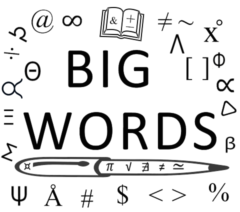A key focus of my blog is Technology. If you own a PC, you want to get the most out of it in terms of performance. The most common metric users associate with high performance is speed. The following contributed post is entitled, Stop your PC From Lagging with This Step by Step Guide.
* * *
Waiting for a computer to turn on is one of the biggest annoyances in life. If you want to make sure that your PC is running properly and that it is also not taking hours to load, then you can find some great tips to help you with that right here.
Uninstall some Programs
When you buy a new computer, there will be a lot of programs installed onto it. Older PCs tend to accumulate them over time and the best thing that you can do is stop them from running in the background. If you want to remove these programs, then you need to go to Start and then onto the Control Panel. You can then go onto Programs and Features. At this point, you can scroll through the list and uninstall any of the ones you don’t use.
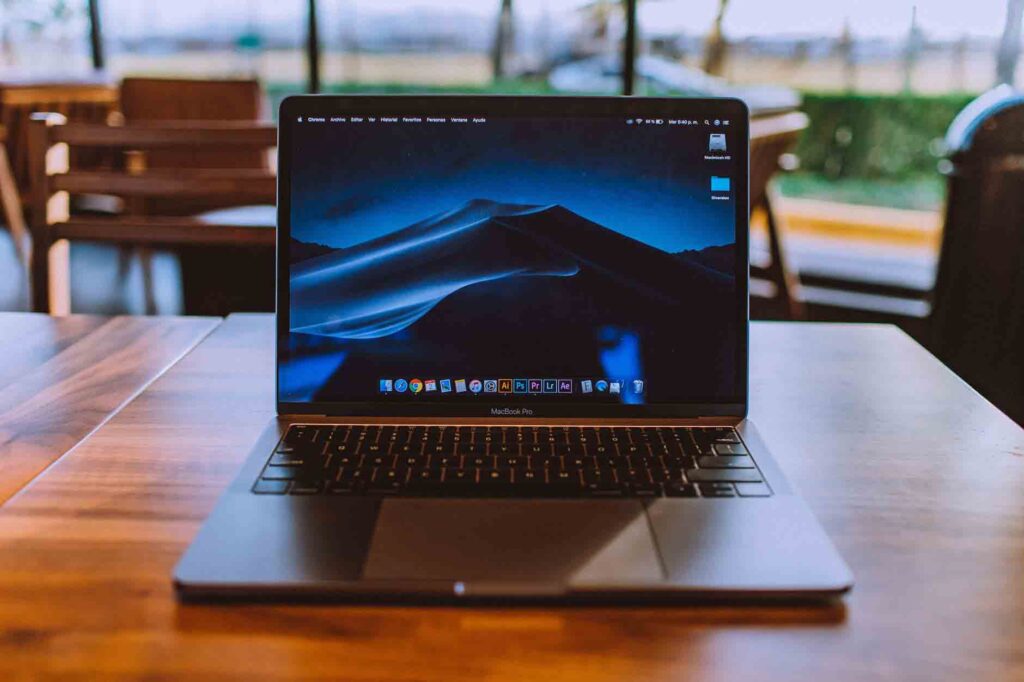
Delete your Temporary Files
Whenever you use the internet, your browsing history will stay on your PC. It’s like ordering a product and then not disposing of the packaging. If you want to get rid of all of this clutter then you need to click on My Computer and then click on the Windows folder. You can then open the Temp folder. Use your mouse to right-click on this folder and then in the “view” option, click on details. When you have done this, click on all of the files that are older than the current date and press delete.
Invest in a Solid State Drive
If your PC takes forever to turn on, then you may find that your hard drive is at fault. Typically your hard drive will have a lot of moving components and it can take a very long time for it to load up. A solid state drive will use flash memory which is very similar to a huge USB stick. It can read data way faster and this will speed up your start-up in general
Use a Mouse Sensitivity Calculator
Another thing that you can do is use a mouse sensitivity calculator. If you feel as though it’s taking a while to turn your character around, or to point and shoot at an enemy then the problem may not lie with lag. It may be that you need to turn up your mouse sensitivity to accommodate the game. If you are using your PC to play games then try and use this CS GO mouse sensitivity calculator to improve your performance.
Get More Storage
It doesn’t matter how tidy you keep your computer sometimes because if you know that your hard drive is getting too full then this will almost certainly affect the overall speed of your computer. If you use your system for heavy tasks such as video recording or even media, then there is a chance that your HDD is full. You can easily get storage drives which are well over 1TB in this day and age, so you don’t have to worry about that at all now.
Stop Start-ups that Aren’t Necessary
Whenever you turn on your PC, you may find that some programs automatically run in the background. Things like Spotify and even Skype are very guilty of this. All of the applications that run will be using up your computer memory so you need to try and ditch the ones that you are not using. If you want to do this then go to start-up and then type “run”. When you see a box come up, type in MSConfig. At the top of the new list, click on Start Up and this will list all of the applications that start up when your computer loads. Manually untick the ones that are not required, but always keep necessary ones like antivirus running.
Get some More RAM
Have you ever noticed that when you try and run a lot of different programs at once, such as your internet, email and MS Word, that your computer struggles to flick between them all? This means that your PC is having a hard time going between all the programs. If you want to help your computer here, then you need to try and make sure that you install more RAM if you can. This is the only way to solve issues such as this.
Defragment
You should never be scared of things like this. It’s a great way for you to optimise your hard drive and its efficiency overall. If you want to go ahead with this then click on “my computer” and then select the hard drive. When you have done this, you then need to click on “properties” and under the “tools” tab, you can then click on “defragment now”. This is an incredibly easy way for you to boost your PC’s performance overall and you would be surprised at how easy it is for you to really get a great result out of your PC’s hardware.